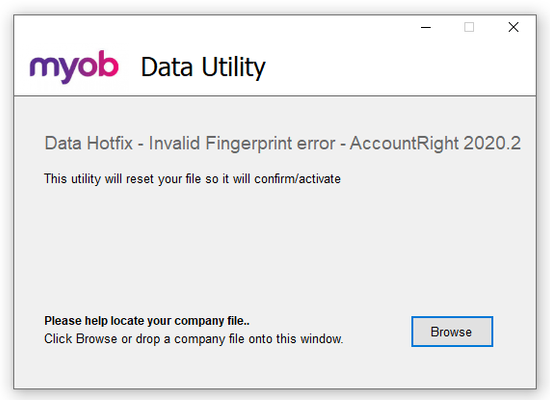Invalid Fingerprint Error
Hi Everyone Products: AccountRight Got a question about using the below tool? There is a second post on this thread that does answer commonly asked questions - scroll down to see that post or click here. We have seen a number of cases of offline company files that, following an AccountRight upgrade, are not opening or closing unexpectedly or generating a "Something has gone wrong message." This article contains information on identifying if you are impacted and running the necessary tool required to repair that file to allow it to be opened: How do you determine you are impacted? Following an AccountRight upgrade, if you are not able to open an offline company file, or you are encountering a "Something has gone wrong" message do check out thediagnostic file for the application - this can be opened in NotePad or another similar application. If you are needing to run the following tool, thatdiagnostic file would contain traces of the wording "InvalidFingerPrint" Example line in diagnostic file would: MYOB.Huxley.UI.Decorators.DecoratorFaultProcessor,Error,1,Unhandled error. : MYOB.Huxley.API.HuxleyActivationException: (InvalidFingerprint): Running the Tool: If you do see cases of "InvalidFingerprint" in that diagnostic file, do look at completing the following steps: Close AccountRight Download the following tool: AccountRight Hotfix tool Having trouble accessing the download? Right-click and select Save Link as Navigate to where you have saved that file - typically the Downloads folder on your computer Find the Hotfix tool zipped file (Data Hotfix - Invalid Fingerprint error - AccountRight 2020.2.zip) and select to extract the data - typically right-click and Extract All... Once extracted, select to run the AccountRight_Hotfix.exe file. This will open the tool: Please note that depending on your IT setup you may need to be logged on as the Windows Administrator. Browse to the impacted file and select Open once located Indicate that you have a backup of the file and then Apply. Should you be successful you would encounter the following message: Once you have that message, close the tool and open the file in AccountRight as per normal. Note: You may be prompted to re-confirm upon opening but this can be done online using the Confirm Online function.20KViews4likes1CommentBank Reconciliations
Hi Everyone! Reconciling your bank accounts is one of the most important bookkeeping tasks. Depending on the business it can be done daily, weekly, monthly or quarterly. What is a bank reconciliationand why is it important? A bank reconciliationis the process of matching the transactions in your accounting software with the actual transactions in your bank account. It allows you to check that all bank transactions have been entered into your software, ensuring your financial reports are an accurate reflection of your business. It also helps find data entry/payment errors that need to be corrected and verifies your cash flow. How do I reconcile my accounts? Depending on your software and whether you use bank feeds there are different procedures for reconciling your bank accounts. But the end result will always be the same, the Closing balance on your bank statement will match the Calculated balance in your software. You can find step-by-step instructionsfor your software in these help articles: AccountRight What if my account doesn't reconcile? If your account doesn't reconcile you need to find what is causing the out of balance and make the necessary changes. Some of the common causes for an out of balance amount are: the wrong date has been entered the wrong balance on your statement has been entered not all bank transactions have been recorded in your software a transaction is selected that doesn't appear on the bank statement a transaction amount has been recorded incorrectly, eg, $217.50 instead of $271.50 a previously reconciledtransaction has been deleted or changed in your software causing it to become unreconciled To help you find the cause and correct any errors our help articles have detailed information on reconcilingyour bank accounts: AccountRight: Resolving out of balance bank reconciliations We hope you find this useful. As always, if you do need help please start a new post. Our team of MYOB technical support staff and the generous MYOB Community is always happy to help.4.1KViews3likes0CommentsSetting up bank feeds
Hi everyone, Bank feeds allow information from your financial institution to be sent straight to your accounting software so you can save time on your data entry and aid in the reconciliation process. Feeds are available for a wide range of financial institutions and account types, check outAustralia | New Zealand for a full range of financial institutions. In order to set up bank feeds in AccountRight, you need: to be theonline owner(usually the person who set up your AccountRight subscription) yourMYOB account login details the details of the bank or credit card account you're setting up for bank feeds have an active AccountRight subscription (per company file) Note: Your AccountRight online file does not need to be online to set up or use bank feeds, but you’ll need an internet connection. Bank feeds can be applied for using Banking>>Bank Feeds>>Manage Bank Accounts>> Get Started with Bank Feeds (or Add or remove a bank account). You will be prompted to enter your my.MYOB account details to apply for those feeds. Once you are logged in, you do need to follow the on-screen prompts. Check out Help Article:Set up bank feeds for AccountRight for full detailed instructions on setting feeds up for your financial institute. Bank feeds can be applied for using Banking>>Manage Bank Feeds>>Add bank feed. We hope you find this useful. As always, if you do need help please start a new post. Our team of MYOB Support Moderators and the MYOB Community is always happy to help.4KViews0likes0CommentsElectronic payments with a bank file
Hi everyone In AccountRight you can make bulk payments to your suppliers and employees by creating an electronic file. This electronic file is known as an ABA file or bank file. Using this method to make bulk payments not only saves you time but also helps prevent incorrect amounts being paid. Before you can process electronic payments you will need to complete a few setup tasks. This help article will walk you through the setup: Setting up electronic payments for bank files How do I record and create an electronic payments? You can record the AccountRight transaction and create the ABA file in just a few steps: record the Pay Bills, Spend Money or Payroll transactions, making sure the Electronic Payment option is selected go to Prepare Electronic Payments and select the payment transactions you want included in the file click on Bank File and OK when you receive the message "The transaction will be recorded before the bank file is created" the Save As window will open, enter a name for the ABA file and click on Save. log into your internet banking and upload the ABA file You can find detailed information and instructions in these help articles: Making electronic payments with bank files Rejected electronic payments I reversed a transaction, how do I remove it from the Prepare Electronic Payments window? You can select the reversal transaction by itself and click on Bank File. The AccountRight transaction will be recorded to update the electronic clearing account but the bank file won't be created as it's a negative amount. This post, Reversals in the Prepare Electronic Payments window, has detailed information to assist with this. Can I recreate a bank file? Yes you can, but first you will need to delete or reverse the original electronic payment transaction. Once you've done that, go to the Prepare Electronic payments window and reprocess the electronic payment. Some users may be able to use a feature called Direct Payments which allows you to make batch payments using your debit or credit card directly from your software. See these help articles for more information: AccountRight We hope you find this useful. As always, if you do need help please start a new post.3.6KViews2likes0CommentsPurchase invoices, quotes and orders
Hi everyone AccountRight allows users to record and track your company's purchases (in a quote, order or bill format) while also making payment and reporting on them. This is done through the Purchase module within your Software. We've got a varietyof help articles on this subject but a good place to start isAccountRight: Purchases. More detailed topics include: AccountRight: - Purchases register window Pay bills Supplier prepayments Supplier returns, debits and refunds Dealing with a supplier who is also a customer You might also like to take advantage of our free training courses available atMYOB Academy As always, if you do need help please start a new post. Our team of MYOB technical support staff and the generous MYOB Community is always happy to help.3.4KViews1like0CommentsReports export to excel unresponsive
Hi Support After doing some filters on the report we are unable export to excel for the report. Office 2021 Error message 2023-10-11 11:27:00.2660,MYOB.Huxley.RF.Core.Services.AppService.RFLogService,Error,1, : System.IndexOutOfRangeException: Index was outside the bounds of the array. at MYOB.Huxley.RF.Extension.Export.Excel.Formatter.FillBody() at MYOB.Huxley.RF.Extension.Export.Excel.Formatter.CreateXls(String fileName) 2023-10-11 11:27:38.4480,MYOB.Huxley.RF.Core.Services.AppService.RFLogService,Error,1, : System.IndexOutOfRangeException: Index was outside the bounds of the array. at MYOB.Huxley.RF.Extension.Export.Excel.Formatter.FillBody() at MYOB.Huxley.RF.Extension.Export.Excel.Formatter.CreateXls(String fileName) 2023-10-11 11:27:47.5837,MYOB.Huxley.RF.Core.Services.AppService.RFLogService,Error,1, : System.IndexOutOfRangeException: Index was outside the bounds of the array. at MYOB.Huxley.RF.Extension.Export.Excel.Formatter.FillBody() at MYOB.Huxley.RF.Extension.Export.Excel.Formatter.CreateXls(String fileName)incorrectly paid wages in bank but correct in myob
Hello community I correctly paid wages in Myob but uploaded the incorrect file to the bank (the payroll file from week before) and this resulted in employees being paid the incorrect amount. I worked out the nett difference and immediately paid the underpayments through payroll clearing account and so between the two payments , this should clear those up. However with the overpayments , do i work out the nett overpayment and just deduct from next pay - most are relatively small amounts of about $60 but what payroll category would i put it under as it was an overall payment not an overpayment in hours or category There are 2 employees who shoud not have been paid at all - for those 2 do i record a normal pay and report to STP even though they werent entitled to it and then deduct the amount from next pay - those 2 are easier in that i can just replicate the pay from the week before? im confused help!306Views0likes1CommentSupplier payment is greater than outstanding payable (show overpayment)
Hello Team, Our current outstanding payable is only $ 2,302.12 and is recorded in MYOB, but our staff paid $ 2,418.17 which means we overpaid for $116.05. How can we show this as an overpayment in MYOB accountright? I have tried putting the whole $2,418.87 and close it off to that invoice but it gives me "an unbalanced transaction may not be recorded". Highly requesting for your assistance. Thank you, EmSolved368Views0likes3Comments