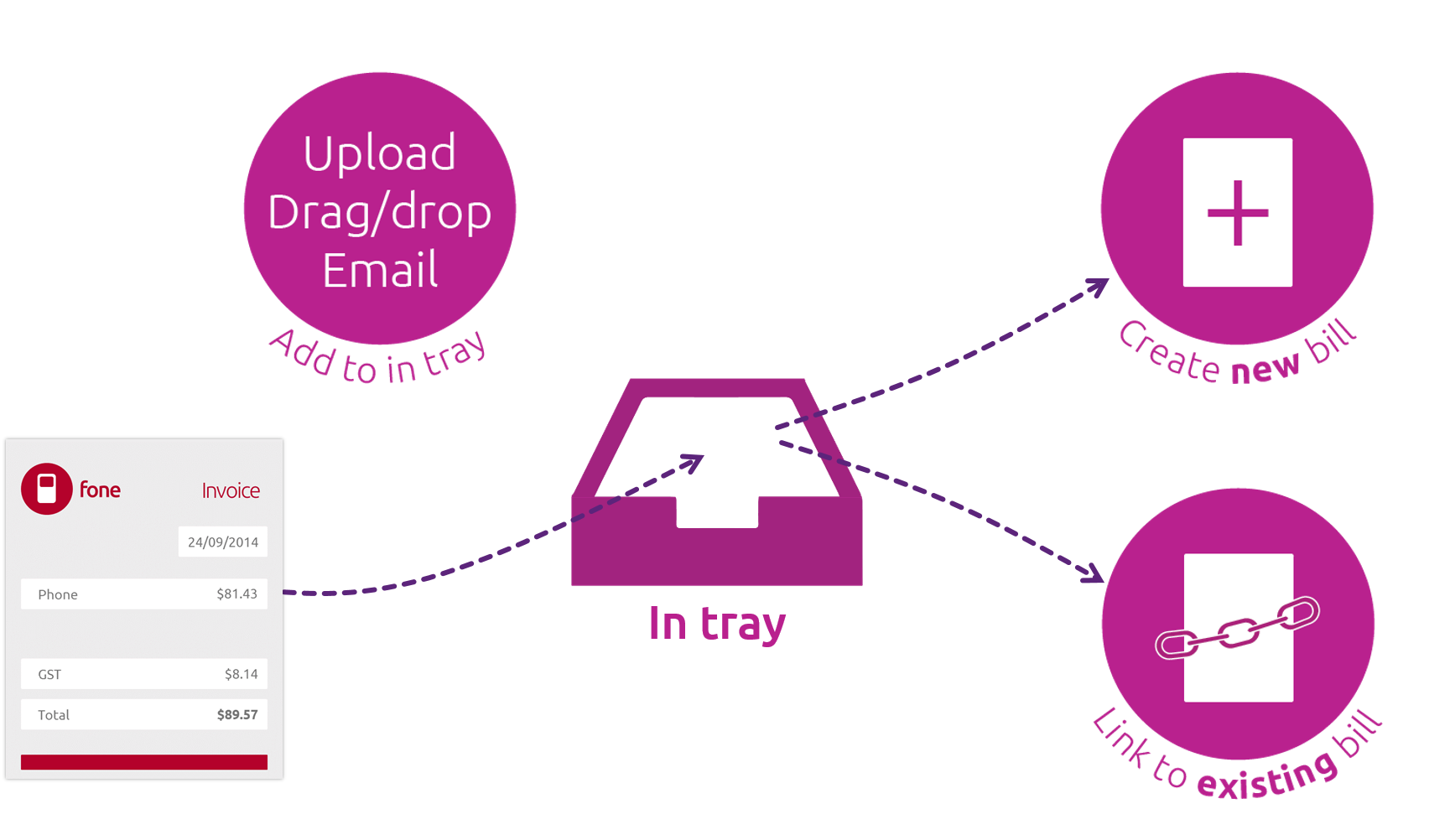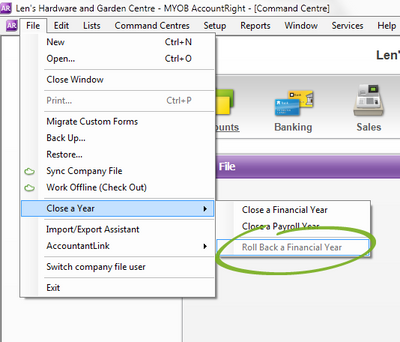Announcing the first major release of AccountRight for the year! It’s a big one, with lots of improvements, most of which are thanks to your feedback and suggestions, so keep them coming!
|
Watch our trainer, Chris McCormack, demonstrate what’s new in 2015 and recap other recent improvements. Watch our showcase |
A smarter way to manage your bills
Not available in AccountRight Basics.
At the 2015 MYOB Roadshow, which kicked off in Melbourne last week, we announced a great new feature for AccountRight, that many have dubbed ‘smart bills’.
In a nutshell, here’s how it works. If you’re working online, you can now also store your supplier invoices securely online and link them to your AccountRight bills.
You drag and drop documents into the AccountRight In Tray, or email them to a special email address and they’ll appear like magic in the In Tray. You can then link the documents to existing bills in your company file, or create a new bill based on the information in the supplier’s invoice.
Things get real smart when you create a new bill. Using advanced OCR technology, we’ll grab what we can from the supplier invoices and fill in the details for you, so you can create bills faster and easier.
So now you can cut down on data entry, reduce paper filing, and keep all your supplier documents nicely organised and easy to find. It also makes it easier to work with your accountant or bookkeeper as they’ll always have the source document to refer to when reviewing your file.
Watch this video to learn more about the smart new way to manage bills in AccountRight.
Simple sign-on
We’ve made some great improvements to the company file sign-on process, so you don’t have to enter two sets of credentials when opening online company files.
When signing on to your online file, you can now choose to link your my.MYOB account to your company file user ID. When you next open the file, the Command Centre will appear automatically - you won’t need to enter a user ID or password.
We’ve also got a new feature for large accounting practices who assign multiple people in their business to review client files. The new ‘Advisor’ user account helps keep to a minimum the number of logins to set up for each client file, while maintaining maximum security. For help creating an Advisor user, see our ‘Add new company file users’ help page.
[Update 18/2: Note that in the User Access window, you can only enter email addresses that have 35 characters or less. We're working on increasing this limit. If your email address has more than 35 characters, you can link your account by selecting the "Link this User ID to your my.MYOB account" option in the Sign-on window, as shown above ]
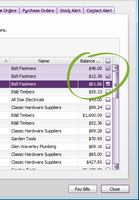
Not available in AccountRight Basics.
Previously, if you used the Accounts Payable view of the To Do List to pay a few bills, a separate Pay Bill transaction would be recorded for each purchase, even if you were paying the one supplier.
Now when paying several bills for the same supplier, a single Pay Bill transaction will be recorded. This makes it much easier to match up the payment with what appears in your bank feed and statement.
Roll back a closed financial year
For those times where you close a financial year, and then realise you need to record another adjustment for that year, we’ve introduced a great new rollback feature.
You can now roll back the last financial year that you closed, to enter adjustments and new transactions, or to reverse existing transactions.
However, you won’t be able to edit or delete transactions dated in the year you’ve rolled back to.
To roll back the last financial year, go to the File menu > Close a Year > Roll Back a Financial Year. Then when you’re done, you can close the financial year again. Any transactions dated after the year you roll back are not affected.
Speed improvements
In this release, we’ve sped up a couple more popular features of AccountRight.
- If you use recurring transactions, you’ll notice that it’s quick to create a transaction based on a recurring template. And the more lines on a recurring template, the more noticeable the improvement.
- You'll also see significant speed improvements when setting up or editing components in the Auto-Build view of the Item information window. The improvement is especially noticeable if your file is online.
Reports to help you analyse and compare
For AccountRight Standard and Plus, check out these reports that are now available for you:
Purchases
- Analyse Purchases [Supplier - FY Comparison]: Compare this year’s purchase dollars for specific suppliers with the same period in another financial year.
- Analyse Purchases [Supplier Multi-Period]: Review purchase dollars by supplier for multiple periods.
Sales
- (Plus) Analyse Sales [Activity - FY Comparison]: Compare billed activities, units billed, gross profit and per cent margin over two financial years.
- (Plus) Analyse Sales [Activity Multi-Period]: Review activity sales, units sold or cost of sales for multiple periods.
- Analyse Sales [Item - FY Comparison]: Compare item sales, units sold, gross profit and per cent margin over two financial years.
- Analyse Sales [Salesperson - FY Comparison]: Compare sales by salesperson over two financial years.
- Analyse Sales [Salesperson Multi-Period]: Review sales by employee for multiple periods.
Accounts
- Category General Ledger Summary: Review the opening and closing balances of accounts for selected categories over a specified period. See the total debits, credits, and net activity.
- Job History: Review income, cost and expenses for each job for the current and previous financial years.
Inventory
- Price List Detail: Review the pricing information for each item.
(Plus) Time Billing
- Productivity Hourly Summary: Review activity slip information by employee and supplier for a period range.
(Australia only) Improved superannuation reporting
The Superannuation Payment by Fund and Superannuation Payment by Employee reports in AccountRight Plus and Premier now list Pay Super payments, so you can now see all the superannuation payments you’ve made electronically in two easy to read reports.
More improvements and bug fixes
And finally, here’s our list of fixes and workflow improvements for this release:
Sales
- (Plus and Premier) When converting an activity slip to a time billing invoice, you can now choose to record the sale as a quote.
- If a sale includes backordered items, these items won’t be included in the list of delivered items on the form, so it’s clearer for you and your customers to see which items are delivered, and which are still on order.
- Unit prices on printed invoice forms now display the same number of decimal places (up to 4) as what’s entered in the Sales window in AccountRight.
Reports
- When emailing a report, selecting a card will now display the email address that’s been entered in the card.
- (Australia only) An issue where the Profit & Loss [Cash] report would not display the correct Cost of Sales amounts if the Small Business Entity Concession date was prior to the report’s From date has been resolved.
- The Receivables with Tax report now displays any payments that are applied to the original order.
- Job budget reports now display accounts that have a $0 budget amount. Previously the reports would not display accounts that had a $0 budget, even if transactions were recorded for the account over the period.
- Previously, freight-only sales would cause the Receivables Reconciliation report to display an Out of Balance amount. This has been fixed.
Cards
- Inactive cards no longer appear in selection lists for the following windows: Enter Sales, Enter Purchases, Receive Payments, Print/Email Invoice > Advanced Filters, Print/Email Statement > Advanced Filters.
- When creating a card using the Easy Add feature in the Sales or Purchases window, the layout that’s displayed at the time will become the default layout for the card. For example, if you add a card while in an item sale window, the Item layout will be the default layout set for the customer.
Banking
- The calculator in the Spend Money window now always rounds to 2 decimal places, avoiding rounding errors.
- You can now update the invoice delivery status of a transaction (eg, To Be Printed, To Be Emailed) after it has been included in an electronic payment file.
- When using the advanced search feature (by pressing Ctrl+Shift+F) in the Bank Feeds window, the search fields now display correctly.
How to get the update
This update will be available to all AccountRight subscribers over the next few days:
- If you’re using AccountRight 2014 or 2013, you'll be prompted to update when you open your company file. Or, you can download the installer by signing in to my.myob.com.
- If you’re using AccountRight 2012 or AccountRight v19, visit the AccountRight Upgrades and Updates page to download the latest version: (AU | NZ).
Using Windows XP or Server 2003? AccountRight 2015.1 comes with the latest Microsoft .NET Framework software, which isn’t compatible with Windows XP or Server 2003. This means both the PC and Server Editions of AccountRight 2015.1 won’t install on Windows XP or Server 2003. We recommend Windows 7 or later for PCs, and Windows Server 2008 SP2 or later for servers.
The latest AccountRight news direct from our product development team.